Video Games Recording
Your ads will be inserted here by
Easy Plugin for AdSense.
Please go to the plugin admin page to
Paste your ad code OR
Suppress this ad slot.
 Gamers enjoy playing video games and to share experiences, tactics and and tips. Sometimes when you do something amazing while playing a game, you want to show it to your friends. Who would believe you passed some too difficult trap or level? Luckily, there is a possibility to record gameplay directly to your PC. First of all, you need to download and install 3D caption software. Check out those programs available on the internet, such as Fraps, Game Camcorder, WeGame, Gamecam etc. These programs have different features, performance and quality (for example, Game Camcorder is a nice alternative to Fraps), so you should choose a gameplay recording software that fits your own needs. In case you are playing a game on a console, you will additionally need a TV capture card.
Gamers enjoy playing video games and to share experiences, tactics and and tips. Sometimes when you do something amazing while playing a game, you want to show it to your friends. Who would believe you passed some too difficult trap or level? Luckily, there is a possibility to record gameplay directly to your PC. First of all, you need to download and install 3D caption software. Check out those programs available on the internet, such as Fraps, Game Camcorder, WeGame, Gamecam etc. These programs have different features, performance and quality (for example, Game Camcorder is a nice alternative to Fraps), so you should choose a gameplay recording software that fits your own needs. In case you are playing a game on a console, you will additionally need a TV capture card.
Many of system resources are used by 3D intensive video games, therefore you should set up gameplay recording software to use resources as economical as possible. Recording program settings vary from software to software. However, there are some universal settings, such as full-size resolution: 1024 x 768, 25 fps frame rate, no lock frame rate and stereo audio setting: 48 Hz 16 bit. In general, the higher the quality of program settings, the more resource intensive the software gets. So, if you use higher higher quality program settings, the file space you need to record your gameplay will be dramatically increased.
After you have finished setting up, you can play your game. Obviously, the longer you play the game, the more hard drive space you will need. So, for the first few gameplays, try to play just a few minutes so you can check out how much hard drive space your current software settings take. If you are not satisfied by the quality or needed space, change some of the settings. Raw video files should be converted to smaller format, if you want to share them. Software such as Windows Movie Maker or Virtual Dub can convert your video file to a smaller size.
Your ads will be inserted here by
Easy Plugin for AdSense.
Please go to the plugin admin page to
Paste your ad code OR
Suppress this ad slot.