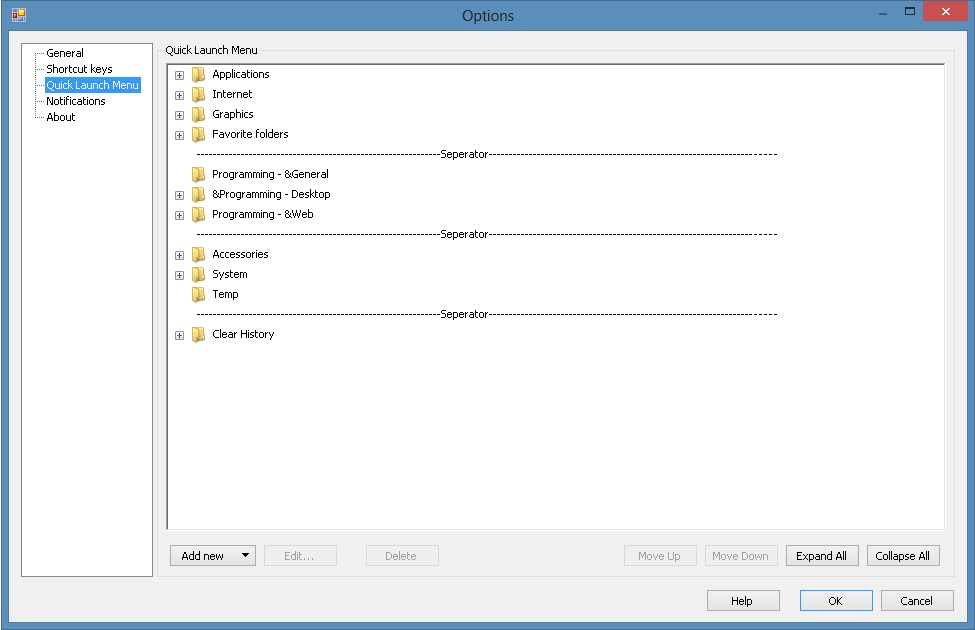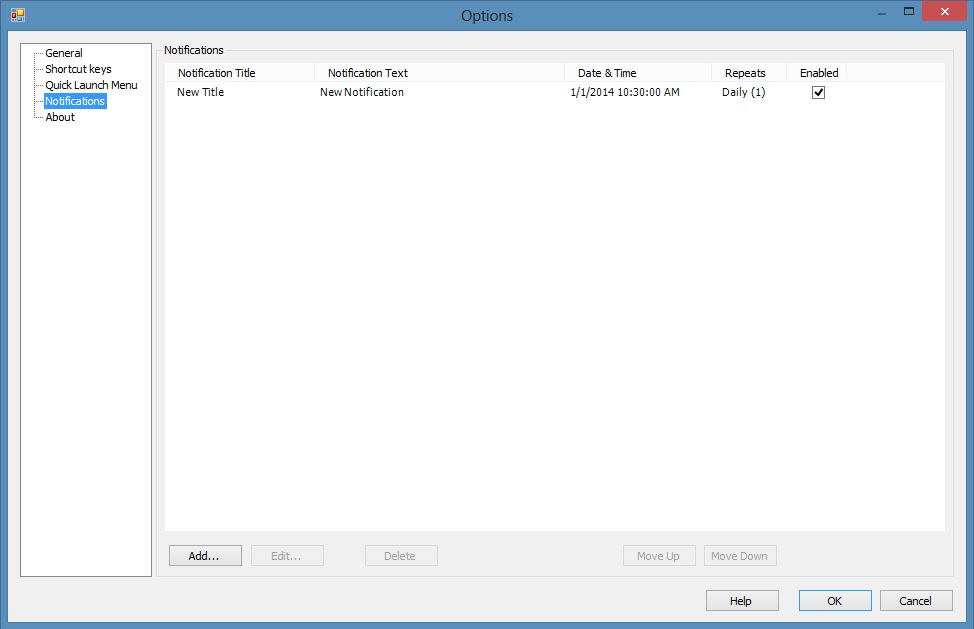Save Your Precious Time with Programmer’s Tool
Your ads will be inserted here by
Easy Plugin for AdSense.
Please go to the plugin admin page to
Paste your ad code OR
Suppress this ad slot.
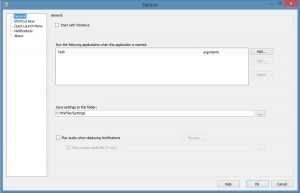 Have you a very busy schedule of computer work? Do you wish that there should have been something by which you could have got some more time to perform more important tasks rather than carrying on certain unimportant tasks again and again? Are you in search of a tool that can save your time and efforts by doing some repetitive tasks you often have to do while working on Windows? If the answer to all these questions is “yes” your search is over, because now such a tool is available. It is the Programmer’s Tool which is absolutely free to use!
Have you a very busy schedule of computer work? Do you wish that there should have been something by which you could have got some more time to perform more important tasks rather than carrying on certain unimportant tasks again and again? Are you in search of a tool that can save your time and efforts by doing some repetitive tasks you often have to do while working on Windows? If the answer to all these questions is “yes” your search is over, because now such a tool is available. It is the Programmer’s Tool which is absolutely free to use!
Programmer’s Tool – What Is It?
Though it is apparently small, Programmer’s Tool is a help that can be greatly useful to you. It conveniently stays in your system tray and comes to your aid when you need to do some repetitive tasks, thus saves much of your time which you can use for other work.
What Does Programmer’s Tool Do?
Programmer’s Tool helps you to do common tasks by using global hotkeys. The tool sets shortcuts which are added to the Options window of the tool. Whenever you want to use the shortcut, you just have to right click the icon of Programmer’s Tool in the system tray of your desktop and select “Options…”.
For example, if you need to open Notepad documents again and again during your work, you can just access the shortcut key Ctrl + Shift + N. You are prompted to open a Notepad document. If it is open already, it gets activated.
Similarly, you can use Programmer’s Tool shortcuts to Launch or Activate various other applications.
Key Features of Programmer’s Tool
Shortcut Keys: Setting global hotkeys to launch or activate different applications
Shortcut keys can be set by the virtue of Programmer’s Tool when you have it in the system tray. You can do that for the following purposes:
Launching an Application – You can launch an application using this shortcut key
Your ads will be inserted here by
Easy Plugin for AdSense.
Please go to the plugin admin page to
Paste your ad code OR
Suppress this ad slot.
Activating Application – You can activate an application which is already launched using this shortcut key
Some points to remember here are:
- While activating a certain Window you can either use its process name or the Title. In both the ways, you should use the correct case of the process name or Title.
- When you use the Title of a window to activate it, you can use a part of the Title. E.g. for activating a Notepad document, “- Notepad” can be used.
- For activating a window, its Title does it faster than its process name. Therefore it is advised to use Title as far as possible to activate applications. However it has some disadvantages too. The activated window can be the first one having the provided Title and you actually may not want it. For example, if you want to search for a window having title “Notepad” and if an external application too has a Title with the word “Notepad” in it, the latter will be activated which obviously you don’t want. On the other hand, when you use the process name to activate a window, such errors don’t occur. Still you are recommended to activate windows using their Titles as long as possible and use their process names only if there are “false positives”.
- Multiple Titles (or process names) can be added in separate lines. Programmer’s Tool activates the first window it finds. However this technique takes more time than adding a single Title or process name.
Clipboard Commands – You can set shortcut keys to:
- Copy a text to Clipboard
- Copy the day’s date to the Clipboard
- Remove formatting from the text copied to Clipboard and send Ctrl + V key combination to an active application to get the unformatted text pasted to it
Send Keys – You can set shortcut keys to send text to an active application
Quick Launch Menu: Creating a quick launch custom menu which you can open with a global hotkey
When you create a quick launch custom menu with the help of the Programmer’s Tool, any file or application can be added to it and you can access that file anytime quickly. For example, a combination of Ctrl + Shift + F7 + C quickly opens Calculator.
Notifications: Notifying you a message at a set date and time
This is an extremely useful feature of the Programmer’s Tool. Because of the notification displayed at a set date and time, you can hardly miss important dates and tasks to be done on those dates.
Remember These Things
You can disable all the shortcut keys. For this right-click the System Tray. A menu will pop up. Uncheck the “Enabled” option in it. However the Shortcut key for “Enable or Disable Shortcut Keys” won’t be disabled by this. So also, Notifications won’t be disabled.
You can choose to start Programmer’s Tool with Windows. Because of this, it will work only for the Current user and not for other Users.
So, get this extremely useful yet totally free software tool downloaded to your computer and save your precious time.