How to Set a Great Desktop Wallpaper
Your ads will be inserted here by
Easy Plugin for AdSense.
Please go to the plugin admin page to
Paste your ad code OR
Suppress this ad slot.
 It’s a fact that all default wallpapers are beautiful and HD, but there will come a time when you’ll get sick of them and simply want to move to something nice and fresh! However, there are a few steps to it. If you’re using Windows 10, this is where you’ll get all the info you need. Mac Users don’t leave us just yet, because an explanation on how to change Mack wallpapers is just around the corner. Windows users, here’s a step by step explanation for the whole procedure:
It’s a fact that all default wallpapers are beautiful and HD, but there will come a time when you’ll get sick of them and simply want to move to something nice and fresh! However, there are a few steps to it. If you’re using Windows 10, this is where you’ll get all the info you need. Mac Users don’t leave us just yet, because an explanation on how to change Mack wallpapers is just around the corner. Windows users, here’s a step by step explanation for the whole procedure:
1. The first thing you’ll need to do is take a look at the lower left part of your screen and click on the Windows icon.
2. Then find Settings, you’ll see it in the list which is on the left.
3. The next step would be to find Personalization, which is fourth on the list.
4. Look for a title that says Background. This page will allow you to preview any picture you want to set as your background picture and it will offer you a possibility to choose from different photos on your PC.
5. Select the box under Background and you’ll be able to choose between a solid color, picture, or even a slideshow for your background.
6. Choose one of the options located underneath Choose your picture, or simply click on Browse and you’ll be able to choose from one of the pictures from your computer. Choose the photo and enjoy your new background!
7. If you don’t like the layout, you can choose a fit. The options for your background are fill, fit, stretch or center. Enjoy! Hopefully, this answers your question how to set a desktop wallpaper!
And now to the patient Mac users, a quick tutorial on how to change your background! Many photos can be used as wallpapers, it’s up to you to choose the one to your liking! You can change your background from Photos, Desktop preferences or the Finder.
How to change your wallpaper from Photos?
Open the photos app, and drag the window over the desktop you want to change. Find the image you’d like to use, and then right-click it. The next step is to select Share (you can do that using the shortcut menu), and after completing that task, choose Set Desktop Picture from the Submenu.
How to change your wallpaper using the Desktop preferences?
Select the Apple menu and then System Preferences. From there, you’ll be able to choose Desktop & Screen Saver options. Using your Desktop tab, select the images folder located on the left and click an image on the right. If you want to add a folder containing your own images, use the Add button underneath the list of folders. In case you want to access more information about the settings in this window, you should be able to see and click the question mark located in the corner of the window.
How to change your wallpaper using the Finder?
Open your Finder and locate the image you want to further use. After you’ve located the image, right-click it and in the shortcut menu select the option Set Desktop Picture. In case you’re using more than one display, this will affect only your primary one. If you’re having problems with finding the Set Desktop Picture option in the shortcut menu, then click on a submenu under the name Services. You’ll be able to find the Set Desktop Picture option there.
As simple as that! This tutorial is here to show you the basics and help you change your background. By doing so, you’ll enrich your routine and add something new and interesting to your device, because you’ll be able to personalize it more!